Transparency
Transparency in three.js is both easy and hard.
First we'll go over the easy part. Let's make a scene with 8 cubes placed in a 2x2x2 grid.
We'll start with the example from
the article on rendering on demand
which had 3 cubes and modify it to have 8. First
let's change our makeInstance function to take
an x, y, and z
-function makeInstance(geometry, color) {
+function makeInstance(geometry, color, x, y, z) {
const material = new THREE.MeshPhongMaterial({color});
const cube = new THREE.Mesh(geometry, material);
scene.add(cube);
- cube.position.x = x;
+ cube.position.set(x, y, z);
return cube;
}
Then we can create 8 cubes
+function hsl(h, s, l) {
+ return (new THREE.Color()).setHSL(h, s, l);
+}
-makeInstance(geometry, 0x44aa88, 0);
-makeInstance(geometry, 0x8844aa, -2);
-makeInstance(geometry, 0xaa8844, 2);
+{
+ const d = 0.8;
+ makeInstance(geometry, hsl(0 / 8, 1, .5), -d, -d, -d);
+ makeInstance(geometry, hsl(1 / 8, 1, .5), d, -d, -d);
+ makeInstance(geometry, hsl(2 / 8, 1, .5), -d, d, -d);
+ makeInstance(geometry, hsl(3 / 8, 1, .5), d, d, -d);
+ makeInstance(geometry, hsl(4 / 8, 1, .5), -d, -d, d);
+ makeInstance(geometry, hsl(5 / 8, 1, .5), d, -d, d);
+ makeInstance(geometry, hsl(6 / 8, 1, .5), -d, d, d);
+ makeInstance(geometry, hsl(7 / 8, 1, .5), d, d, d);
+}
I also adjusted the camera
const fov = 75; const aspect = 2; // the canvas default const near = 0.1; -const far = 5; +const far = 25; const camera = new THREE.PerspectiveCamera(fov, aspect, near, far); -camera.position.z = 4; +camera.position.z = 2;
Set the background to white
const scene = new THREE.Scene();
+scene.background = new THREE.Color('white');
And added a second light so all sides of the cubes get some lighting.
-{
+function addLight(...pos) {
const color = 0xFFFFFF;
const intensity = 1;
const light = new THREE.DirectionalLight(color, intensity);
- light.position.set(-1, 2, 4);
+ light.position.set(...pos);
scene.add(light);
}
+addLight(-1, 2, 4);
+addLight( 1, -1, -2);
To make the cubes transparent we just need to set the
transparent flag and to set an
opacity level with 1 being completely opaque
and 0 being completely transparent.
function makeInstance(geometry, color, x, y, z) {
- const material = new THREE.MeshPhongMaterial({color});
+ const material = new THREE.MeshPhongMaterial({
+ color,
+ opacity: 0.5,
+ transparent: true,
+ });
const cube = new THREE.Mesh(geometry, material);
scene.add(cube);
cube.position.set(x, y, z);
return cube;
}
and with that we get 8 transparent cubes
Drag on the example to rotate the view.
So it seems easy but ... look closer. The cubes are missing their backs.
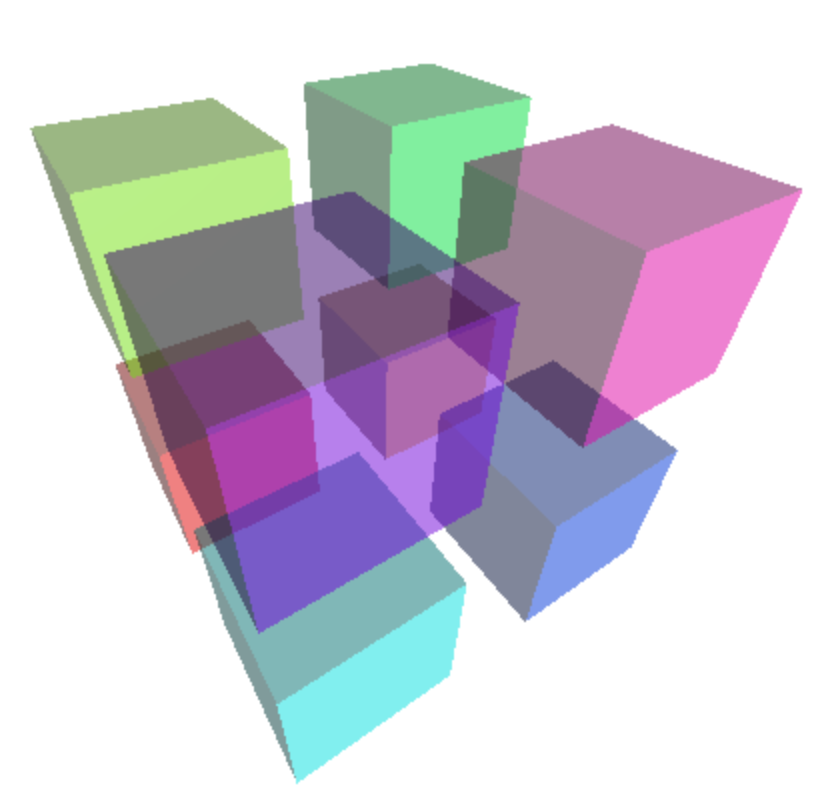
We learned about the side material property in
the article on materials.
So, let's set it to THREE.DoubleSide to get both sides of each cube to be drawn.
const material = new THREE.MeshPhongMaterial({
color,
map: loader.load(url),
opacity: 0.5,
transparent: true,
+ side: THREE.DoubleSide,
});
And we get
Give it a spin. It kind of looks like it's working as we can see backs except on closer inspection sometimes we can't.
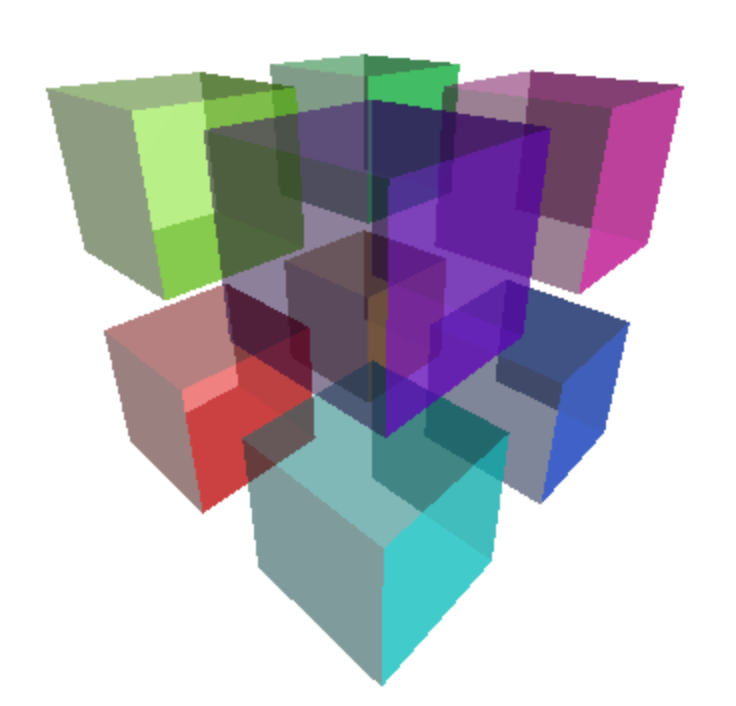
This happens because of the way 3D objects are generally drawn. For each geometry each triangle is drawn one at a time. When each pixel of the triangle is drawn 2 things are recorded. One, the color for that pixel and two, the depth of that pixel. When the next triangle is drawn, for each pixel if the depth is deeper than the previously recorded depth no pixel is drawn.
This works great for opaque things but it fails for transparent things.
The solution is to sort transparent things and draw the stuff in back before
drawing the stuff in front. THREE.js does this for objects like Mesh otherwise
the very first example would have failed between cubes with some cubes blocking
out others. Unfortunately for individual triangles shorting would be extremely slow.
The cube has 12 triangles, 2 for each face, and the order they are drawn is the same order they are built in the geometry so depending on which direction we are looking the triangles closer to the camera might get drawn first. In that case the triangles in the back aren't drawn. This is why sometimes we don't see the backs.
For a convex object like a sphere or a cube one kind of solution is to add every cube to the scene twice. Once with a material that draws only the back facing triangles and another with a material that only draws the front facing triangles.
function makeInstance(geometry, color, x, y, z) {
+ [THREE.BackSide, THREE.FrontSide].forEach((side) => {
const material = new THREE.MeshPhongMaterial({
color,
opacity: 0.5,
transparent: true,
+ side,
});
const cube = new THREE.Mesh(geometry, material);
scene.add(cube);
cube.position.set(x, y, z);
+ });
}
Any with that it seems to work.
It assumes that the three.js's sorting is stable. Meaning that because we
added the side: THREE.BackSide mesh first and because it's at the exact same
position that it will be drawn before the side: THREE.FrontSide mesh.
Let's make 2 intersecting planes (after deleting all the code related to cubes). We'll add a texture to each plane.
const planeWidth = 1;
const planeHeight = 1;
const geometry = new THREE.PlaneGeometry(planeWidth, planeHeight);
const loader = new THREE.TextureLoader();
function makeInstance(geometry, color, rotY, url) {
const texture = loader.load(url, render);
const material = new THREE.MeshPhongMaterial({
color,
map: texture,
opacity: 0.5,
transparent: true,
side: THREE.DoubleSide,
});
const mesh = new THREE.Mesh(geometry, material);
scene.add(mesh);
mesh.rotation.y = rotY;
}
makeInstance(geometry, 'pink', 0, 'resources/images/happyface.png');
makeInstance(geometry, 'lightblue', Math.PI * 0.5, 'resources/images/hmmmface.png');
This time we can use side: THREE.DoubleSide since we can only ever see one
side of a plane at a time. Also note we pass our render function to the texture
loading function so that when the texture finishes loading we re-render the scene.
This is because this sample is rendering on demand
instead of rendering continuously.
And again we see a similar issue.
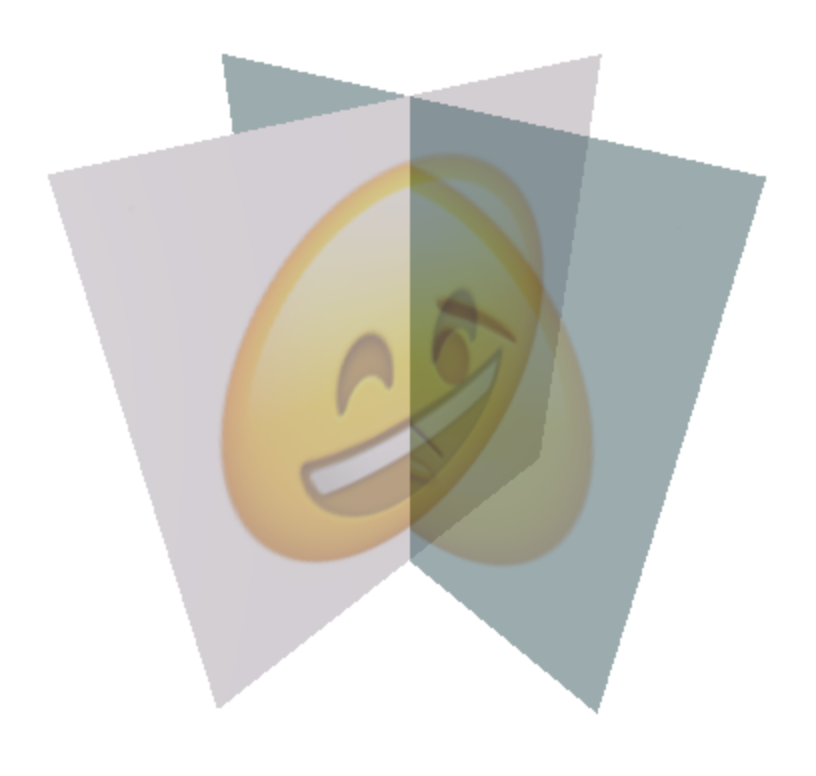
The solution here is to manually split the each pane into 2 panes so that there really is no intersection.
function makeInstance(geometry, color, rotY, url) {
+ const base = new THREE.Object3D();
+ scene.add(base);
+ base.rotation.y = rotY;
+ [-1, 1].forEach((x) => {
const texture = loader.load(url, render);
+ texture.offset.x = x < 0 ? 0 : 0.5;
+ texture.repeat.x = .5;
const material = new THREE.MeshPhongMaterial({
color,
map: texture,
opacity: 0.5,
transparent: true,
side: THREE.DoubleSide,
});
const mesh = new THREE.Mesh(geometry, material);
- scene.add(mesh);
+ base.add(mesh);
- mesh.rotation.y = rotY;
+ mesh.position.x = x * .25;
});
}
How you accomplish that is up to you. If I was using modeling package like
Blender I'd probably do this manually by adjusting
texture coordinates. Here though we're using PlaneGeometry which by
default stretches the texture across the plane. Like we covered
before By setting the texture.repeat
and texture.offset we can scale and move the texture to get
the correct half of the face texture on each plane.
The code above also makes a Object3D and parents the 2 planes to it.
It seemed easier to rotate a parent Object3D than to do the math
required do it without.
This solution really only works for simple things like 2 planes that are not changing their intersection position.
For textured objects one more solution is to set an alpha test.
An alpha test is a level of alpha below which three.js will not draw the pixel. If we don't draw a pixel at all then the depth issues mentioned above disappear. For relatively sharp edged textures this works pretty well. Examples include leaf textures on a plant or tree or often a patch of grass.
Let's try on the 2 planes. First let's use different textures. The textures above were 100% opaque. These 2 use transparency.


Going back to the 2 planes that intersect (before we split them) let's
use these textures and set an alphaTest.
function makeInstance(geometry, color, rotY, url) {
const texture = loader.load(url, render);
const material = new THREE.MeshPhongMaterial({
color,
map: texture,
- opacity: 0.5,
transparent: true,
+ alphaTest: 0.5,
side: THREE.DoubleSide,
});
const mesh = new THREE.Mesh(geometry, material);
scene.add(mesh);
mesh.rotation.y = rotY;
}
-makeInstance(geometry, 'pink', 0, 'resources/images/happyface.png');
-makeInstance(geometry, 'lightblue', Math.PI * 0.5, 'resources/images/hmmmface.png');
+makeInstance(geometry, 'white', 0, 'resources/images/tree-01.png');
+makeInstance(geometry, 'white', Math.PI * 0.5, 'resources/images/tree-02.png');
Before we run this let's add a small UI so we can more easily play with the alphaTest
and transparent settings. We'll use lil-gui like we introduced
in the article on three.js's scenegraph.
First we'll make a helper for lil-gui that sets every material in the scene to a value
class AllMaterialPropertyGUIHelper {
constructor(prop, scene) {
this.prop = prop;
this.scene = scene;
}
get value() {
const {scene, prop} = this;
let v;
scene.traverse((obj) => {
if (obj.material && obj.material[prop] !== undefined) {
v = obj.material[prop];
}
});
return v;
}
set value(v) {
const {scene, prop} = this;
scene.traverse((obj) => {
if (obj.material && obj.material[prop] !== undefined) {
obj.material[prop] = v;
obj.material.needsUpdate = true;
}
});
}
}
Then we'll add the gui
const gui = new GUI();
gui.add(new AllMaterialPropertyGUIHelper('alphaTest', scene), 'value', 0, 1)
.name('alphaTest')
.onChange(requestRenderIfNotRequested);
gui.add(new AllMaterialPropertyGUIHelper('transparent', scene), 'value')
.name('transparent')
.onChange(requestRenderIfNotRequested);
and of course we need to include lil-gui
import * as THREE from '/build/three.module.js';
import {OrbitControls} from '/examples/jsm/controls/OrbitControls.js';
+import {GUI} from '/examples/jsm/libs/lil-gui.module.min.js';
and here's the results
You can see it works but zoom in and you'll see one plane has white lines.
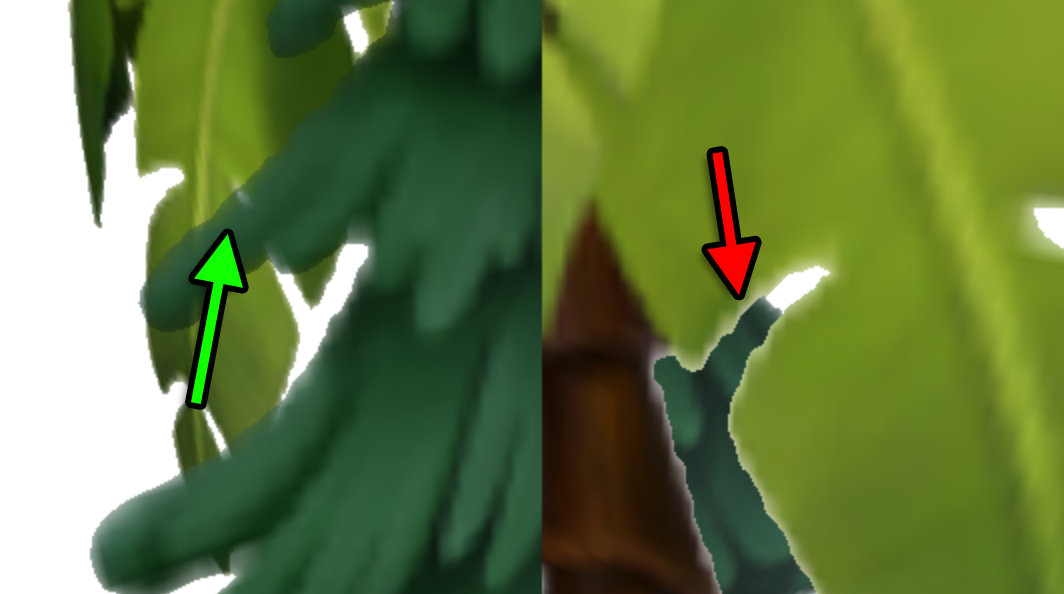
This is the same depth issue from before. That plane was drawn first
so the plane behind is not drawn. There is no perfect solution.
Adjust the alphaTest and/or turn off transparent to find a solution
that fits your use case.
The take way from this article is perfect transparency is hard. There are issues and trade offs and workarounds.
For example say you have a car. Cars usually have windshields on all 4 sides. If you want to avoid the sorting issues above you'd have to make each window its own object so that three.js can sort the windows and draw them in the correct order.
If you are making some plants or grass the alpha test solution is common.
Which solution you pick depends on your needs.